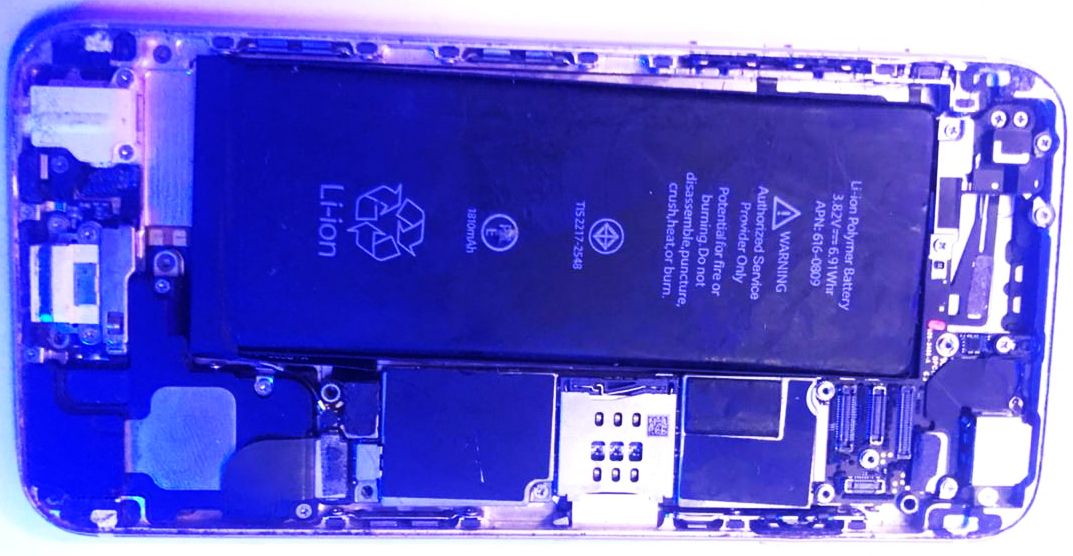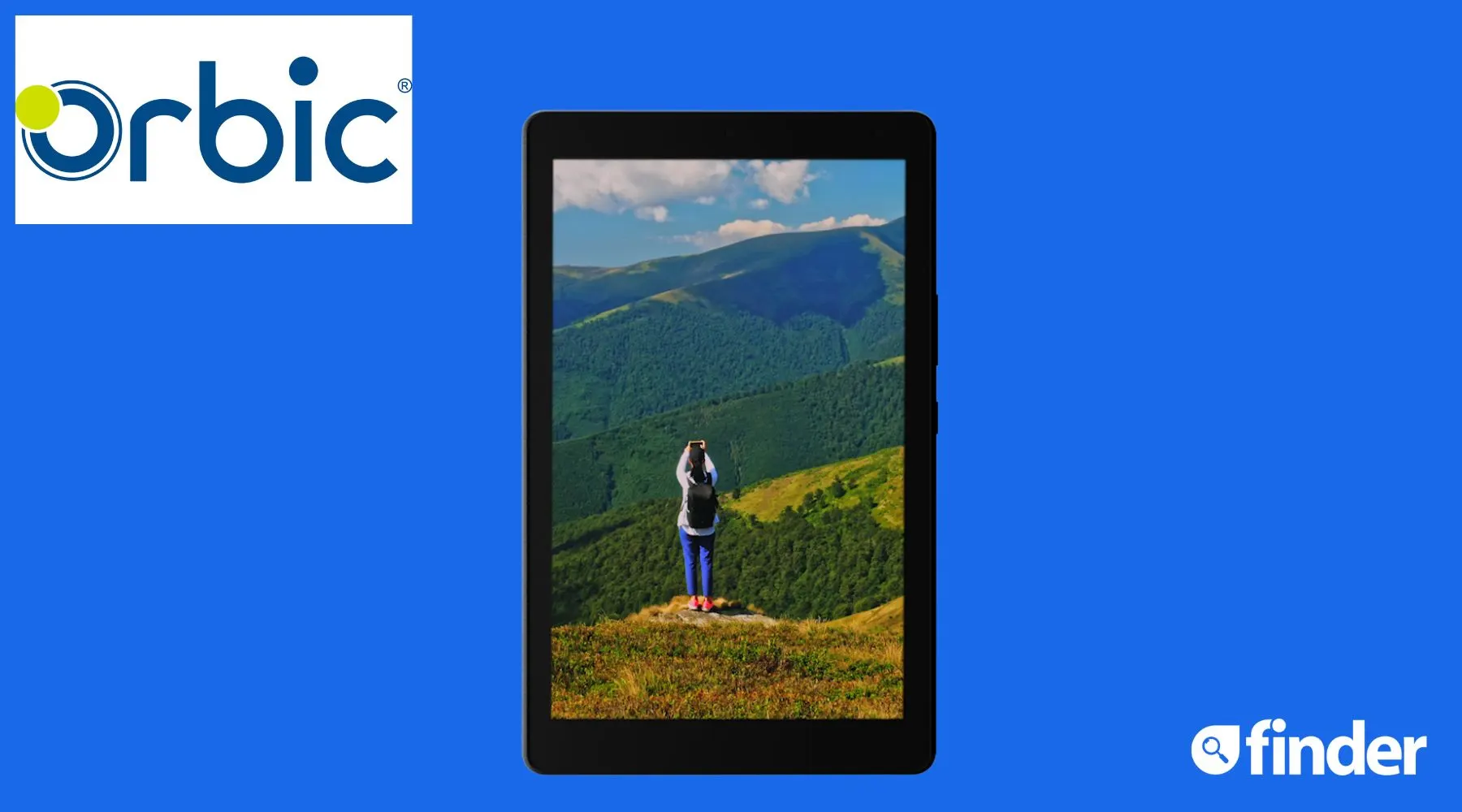A broken charging port can be a real headache. Depending on the severity of the damage, you may need to repair the charging port yourself before taking your device to a professional. We will explain the steps you need to follow to fix a damaged charger port. But before that, it is necessary to consider why the charging port of the phone, tablet or laptop may not work.
Why is my charging port not working?
Determining the cause of your charging port failure will help you determine your best course of action. A simple repair kit may be all that’s needed if the damage is limited to the outer casing or wiring. However, if the damage is to the physical structure of the charging port, then you need extensive repairs. Many things can cause a charging port to malfunction, such as:
- Water damage: If your phone gets wet, the water can cause corrosion and damage the charging port.
- Dust and debris: Over time, dust and debris can collect in the charging port and eventually damage it.
- Wear and tear: Regular use of your phone’s charging port can cause wear and tear on the port.
- Loose connection: If you do not connect the charging port firmly to the charger, it may eventually be damaged.
- Improper charging: Using an incompatible charger may damage the charging port.
Here’s what you need to repair your phone’s charger port
To fix your phone’s charging port not working, you will need a few essential tools to successfully complete the repair.
- Screwdriver: For the screws holding the charging port.
- welding tool: To remove the solders holding the charging port.
- Can of compressed air: To blow away any dirt or debris.
- Toothbrush: For cleaning purposes.
- Additional charger: To charge your device, see if there are issues with the charger or the charging port.
- Additional screws: If the ones on your device are misplaced, you can use them.
There are several methods you can use to fix a damaged charging port on your phone, tablet, or laptop. Below we describe the basic steps you should follow.
Step 1: Try a different charging cable
It’s important to try replacing the charger cable, as sometimes the problem is not the port, but the charger itself, rather than the charger itself. There may be something wrong with the cable’s current transmission, or it may no longer reliably transfer data between your device and the power source. Check out our guide on how to fix a broken charging cable.
In any case, trying a different charging cable can help you get to the bottom of things and use your phone, tablet or laptop without any problems. If replacing the charger doesn’t fix the problem, it’s time to move on to the next step.
Step 2: Clean the charging port
Start by checking for debris or build-up that may be blocking the connection between the charging port and the plug, as this can prevent charging. Then blow compressed air to remove any accumulated dust and dirt. You can also use a sharp object, such as tweezers or a needle, to remove stubborn residue from the surface.
Be careful not to use a toothpick to clean the debris, as it may damage the inside of the port and cause more damage.
If it still doesn’t work after using another charger and cleaning it, the problem is with the charger port itself and you’ll need to open the device and access it.
Step 3. Open the device
If the phone’s charging port isn’t working, start by removing the back cover to reveal the interior of your phone as shown above. Once inside, you can use a toothbrush to clean the debris from the charging port.
Next, make sure all the wires are in the correct position. If everything is fine, the problem is with the charging port itself, which needs to be removed and replaced. To do this, carefully disconnect the wires or cables connected to the charging port. Use a soldering gun (or iron) to remove the old solder joints from the four corners of the charging port as shown below.
You must do this very precisely and carefully to avoid damaging other parts of your phone. To do it well, place the tip of the gun over each of the original solder joints and hold for a few seconds until the solder starts to flow out. Then, use a soldering iron or similar tool. You can then gently remove your charging port, ready to replace it.
The above step should work for the tablet as well. However, if it is the laptop charging port, you can check the next step.
Step 4: Access and change the laptop charger port
Accessing the charger port on a laptop can be a bit of a challenge; but it’s easier to change than a phone. First, before making any changes, make sure you shut down your computer. Locate the screws that hold the outer casing together and remove them. When you’re done with your repair, make sure to note exactly where each screw came from so you can put it back in quickly.
Next, locate the electronic components near where the charger port connects to your laptop and carefully disconnect them. After removing these components, disconnect the charging port from your computer, being careful not to break any wires or other fragile parts in the process. Below is a picture of the laptop charging port removed.
Step 5: Try to repair the charging port before replacing it
After entering it, you can check if any partition is corrupted and try to fix it. For example, you can try attaching metal plates around the charging port as shown below.
Also, if you notice some abnormalities like the middle part is bent or damaged, you can try to fix it. After trying the methods above, you can plug the power back in and see if there are any signs that it is charging. If not, you can proceed with the replacement.
After the replacement, it is important to clean your computer using a can of compressed air as shown below to ensure that no debris remains inside your laptop.
Then, carefully reconnect the wires or cables connected to the old charging port, tighten the screws with a screwdriver, and close the laptop.
If the above steps don’t work, take your device to a repair shop to have a professional help you. But if the damage is severe, it may be time for an upgrade.
Tips to avoid a broken charging port
Here are some tips to avoid damaging the charging port in the first place.
- It’s best not to use your phone while charging as it can put pressure on the charging port and damage it.
- Avoid using a charging cord as it may damage the port.
- Be careful when inserting or removing the charger from the port. Also, do not force it in, as this may damage the connectors inside the port.
- Keep the port clean and free of debris. Dust and dirt can accumulate over time and cause charging problems.
- Do not bend or twist the cord excessively as this may damage it.
- Avoid using third-party chargers if possible. These may not fit your phone and may damage the port. If you must use a third-party charger, make sure it’s from a reputable source.
Use a wireless charger
If the damage is beyond repair and you don’t have the money to buy a new device, you should consider using a wireless charger. The wireless charger uses electromagnetic induction technology, which allows you to place your phone directly on the induction pad without connecting any cables. Not only does it eliminate the hassle and mess of wires, it also offers faster charging speeds, so you don’t have to spend a lot of time waiting for your phone to power up.
Charging port repair: Success
Now you know the steps to take to determine what’s wrong with your charging port, and you’ll also know some ways to fix it, whether it’s on a phone, tablet, or laptop. Once your charging port is repaired, you can enjoy using your device again.